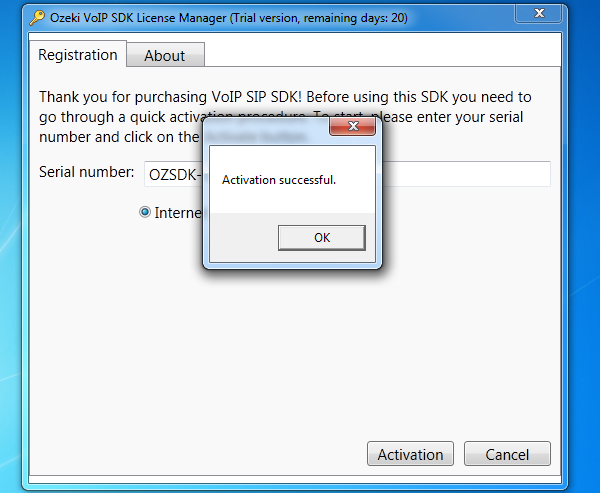Configuration steps for manipulating SIP/SDP messages using Ozeki VoIP SIP SDK
This guide explains the configuration steps that are needed to manipulate incoming and outgoing SIP/SDP messages when you use Ozeki VoIP SIP SDK.

| Ozeki SIP/SDP Message Manipulator sample can be obtained by opening the download page: Download Ozeki SIP/SDP Message Manipulator sample! |
Configuration steps
- Download Ozeki SIP/SDP Message Manipulator example. Then extract it to a directory (e.g. C:\MessageManipulatorExample).
- Open the solution in Visual Studio 2010 (MessageManipulatorExample.sln).
- Open the code-behind section of PhoneMain.cs and set the necessary data for the SIP Account you wish to register.
string localAddress = "192.168.1.2"; // local IP address string displayName = "Bob"; // SIP Account Display Name string userName = "Bob"; // SIP Account Username string authName = "Bob"; // SIP Account Authentication Username string password = "Bob123"; // SIP Account Password string domainHost = "sip.mysip.com"; // SIP Account Domain Server Host int domainPort = 5060; // SIP Account Domain Server Port Number
- Make a build and run the MessageManipulatorExample project.
Which Ozeki SDK license you need
The licensing of Ozeki VoIP SIP SDK is based on the numbers of
simultaneous calls can be made. In this way, you can choose from various
licenses according to your needs. If you need only a few simultaneous calls, you
can select a lower capacity SDK license. While if you need large numbers of calls
at the same time, you can choose a high capacity SDK license.
For further information about pricing and licensing of Ozeki VoIP SIP SDK please
check the following webpage: Pricing and licensing
information.
When you purchase a license you can easily activate your demo application by
entering the serial number you received from Ozeki after purchase. You can enter
the serial number by opening the Ozeki VoIP SDK License Manager. In
Registration tab you can provide the serial number and click on Activate.
When you decide to purchase Ozeki VoIP SIP SDK license you can select and order the suitable
license at Ozeki VoIP SIP SDK licenses page right
now.
How to activate your Ozeki SIP SDK license?
After you purchased an Ozeki VoIP SIP SDK license
you need to activate it with the serial number. Without activation, you can only use the SDK
in trial mode. You will receive your serial number
from Ozeki right after purchase. The following steps demonstrate how you can
activate the trial version with your serial number.
First, you need to download the trial version of Ozeki VoIP SIP SDK.
For activating the trial version open the Ozeki VoIP SIP SDK License Manager (Figure 1).
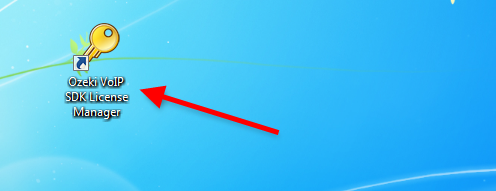
As the next step, enter your serial number you have received from Ozeki at Serial number edit box (Figure 2).
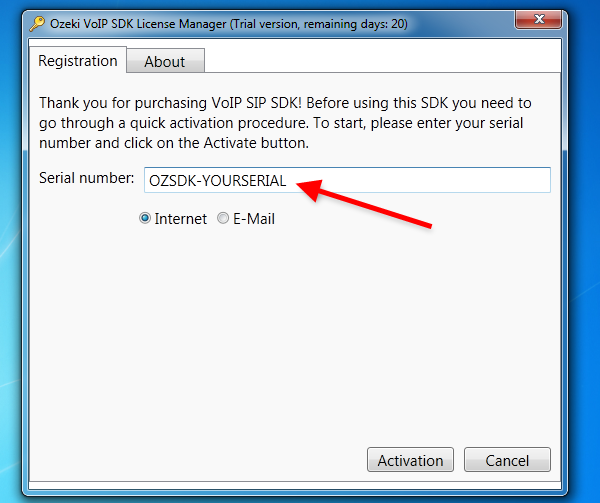
Finally, you just need to click on Activation button to make your license activated. If you enter a valid serial number and the activation is successful you will receive a notification about this fact (Figure 3).