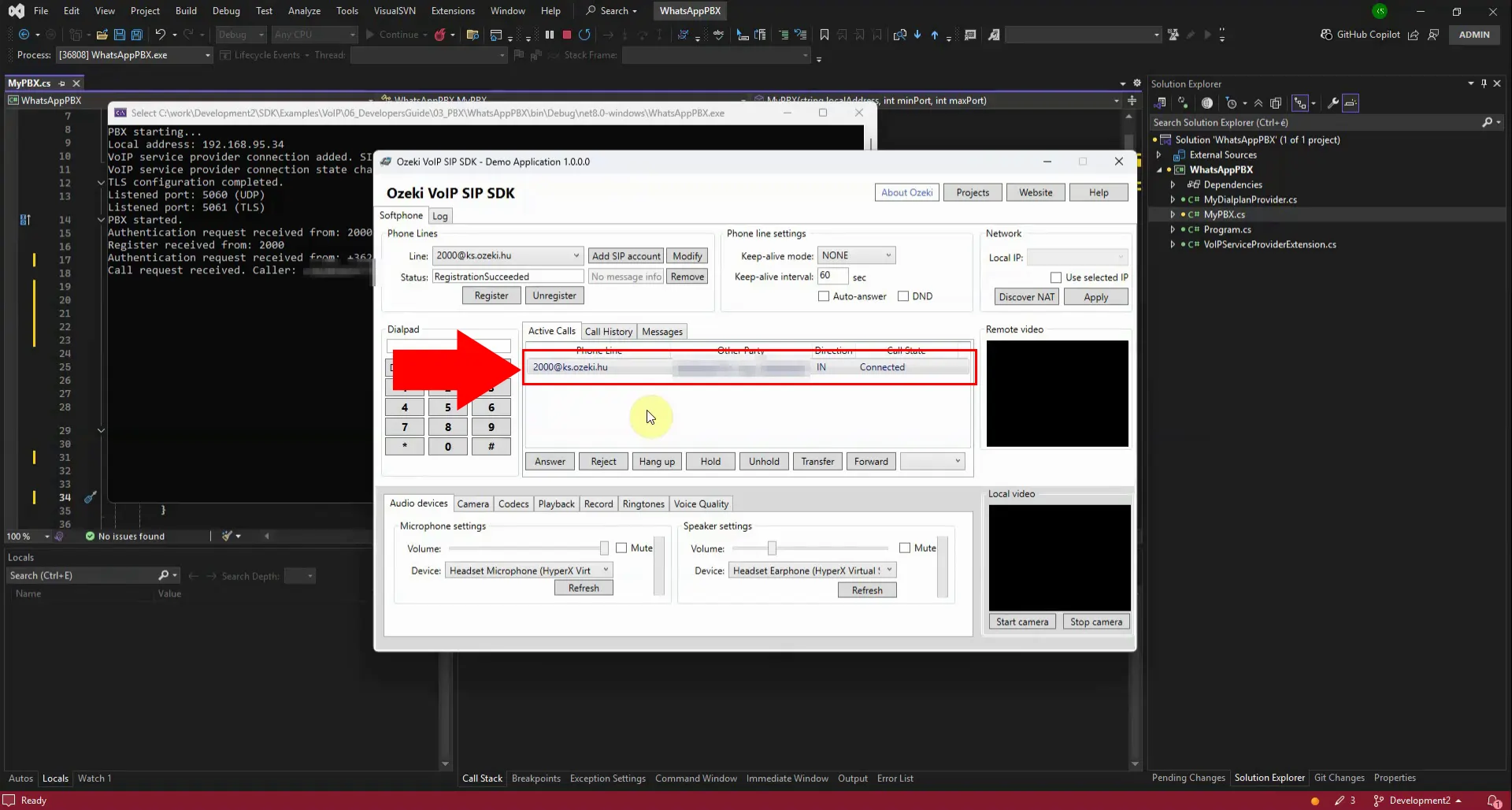How to forward an incoming WhatsApp call to a VoIP/SIP extension on a PBX
Forwarding incoming WhatsApp calls to a VoIP/SIP extension on a PBX allows businesses to seamlessly integrate mobile communication with their existing telephony infrastructure. By configuring authentication details, registering extensions, and linking WhatsApp with the PBX system, organizations can ensure that calls received through WhatsApp are automatically redirected to the appropriate SIP endpoint. This setup not only streamlines call management but also enhances flexibility, enabling teams to handle customer interactions through a unified communication platform.
Example: WhatsAppPBX_example.zip
Opening the WhatsApp PBX example in Visual Studio is the first step to configuring the integration. You begin by loading the provided project files into the IDE to access the source code. This environment allows you to review authentication settings and extension registration logic. By examining the sample, you understand how WhatsApp calls are captured and redirected. It provides a clear foundation for customizing the PBX to meet your organization’s needs.
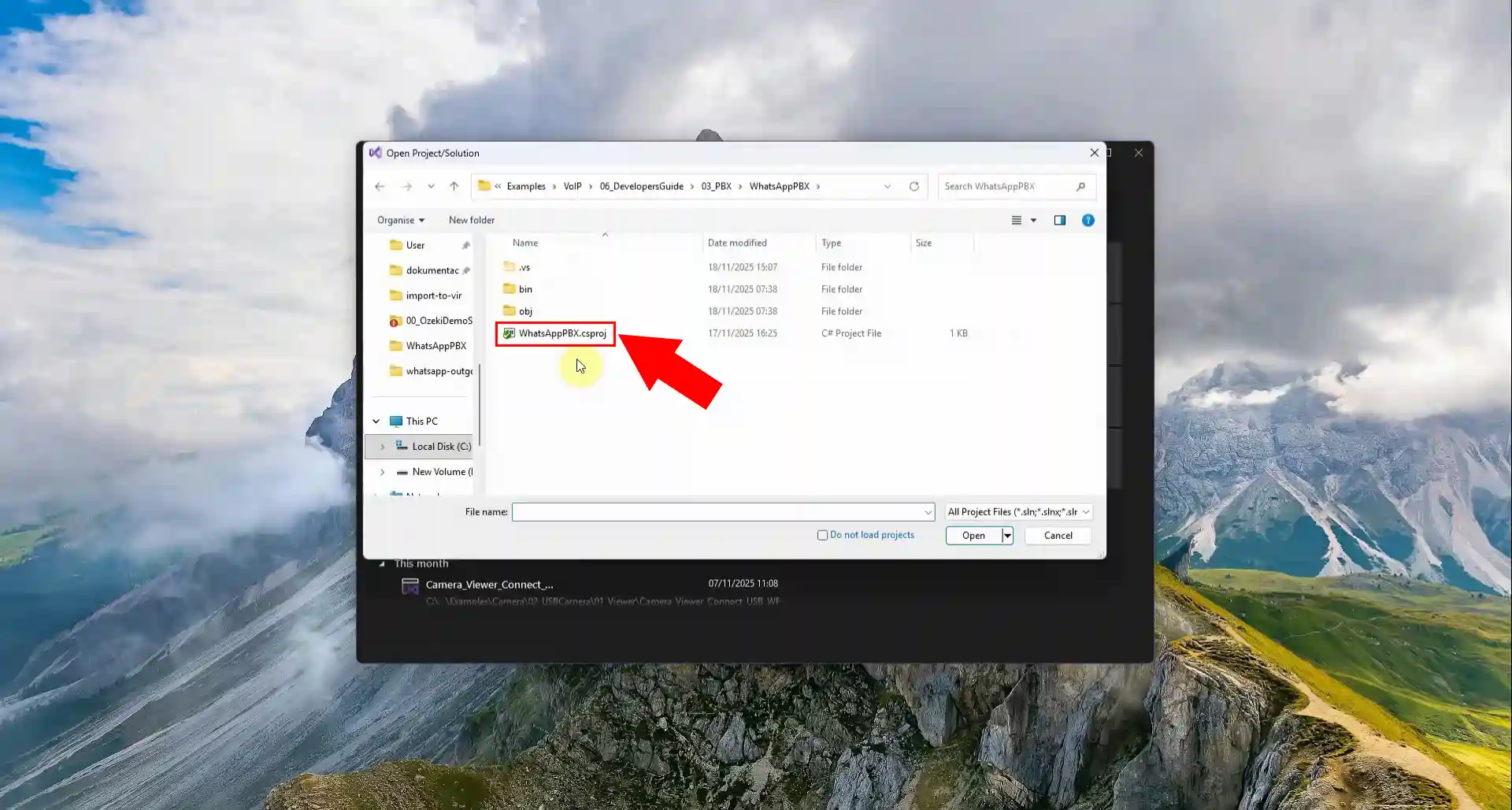
Setting authentication information in the WhatsApp PBX example is a crucial step for secure integration. You begin by entering your WhatsApp account credentials and any required API keys into the configuration panel. This ensures that the PBX can properly connect and validate against WhatsApp’s servers. Accurate authentication details prevent call failures and unauthorized access. With this setup complete, the system is ready to forward incoming WhatsApp calls to SIP extensions.
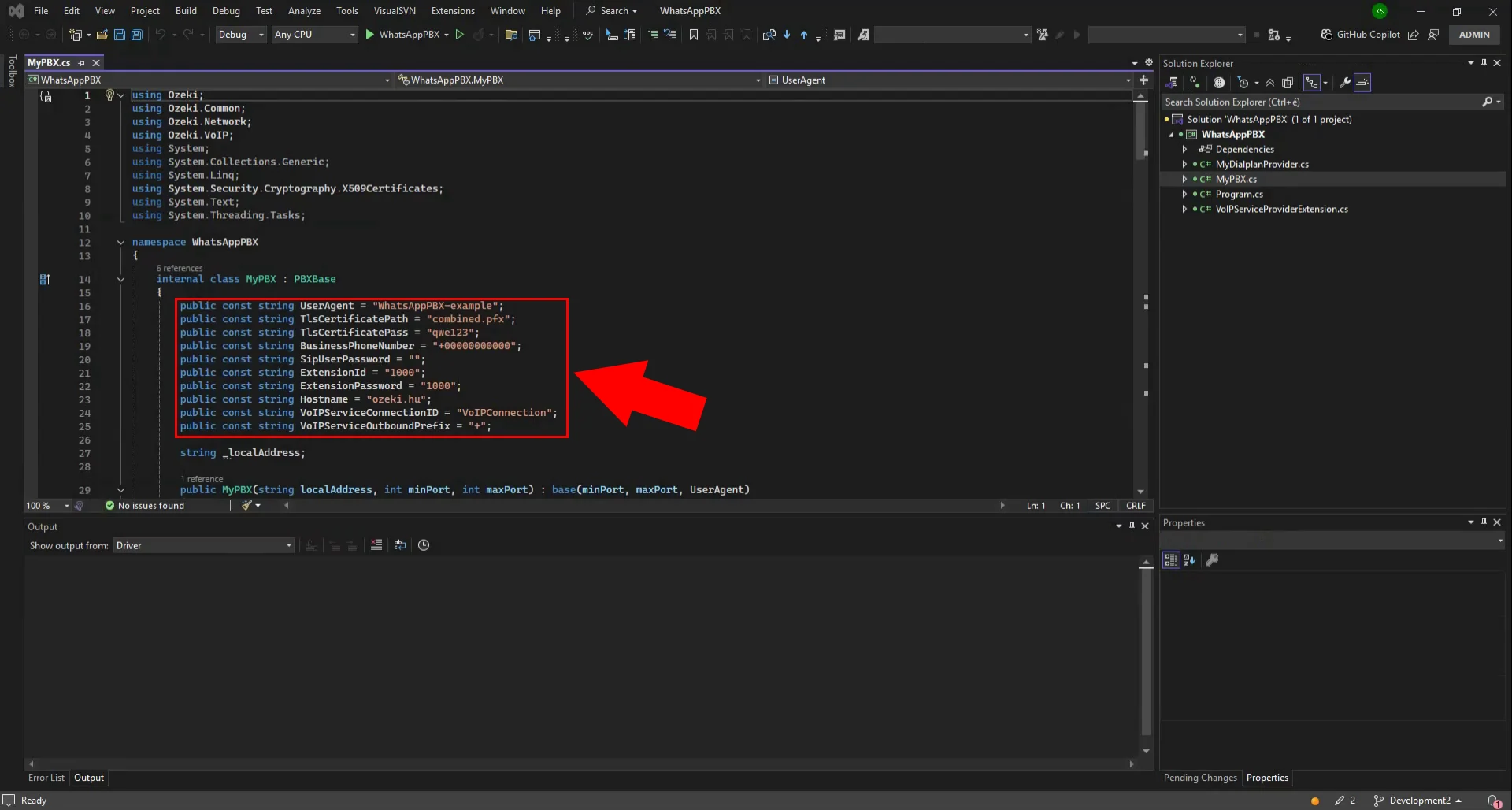
Adding an extension to the WhatsApp PBX is essential for routing calls within the system. You start by creating a new SIP extension in the PBX configuration panel. This extension acts as the destination endpoint for incoming WhatsApp calls. Once added, it can be registered to a softphone or hardware device for handling calls. This step ensures that WhatsApp traffic is properly linked to your VoIP infrastructure.
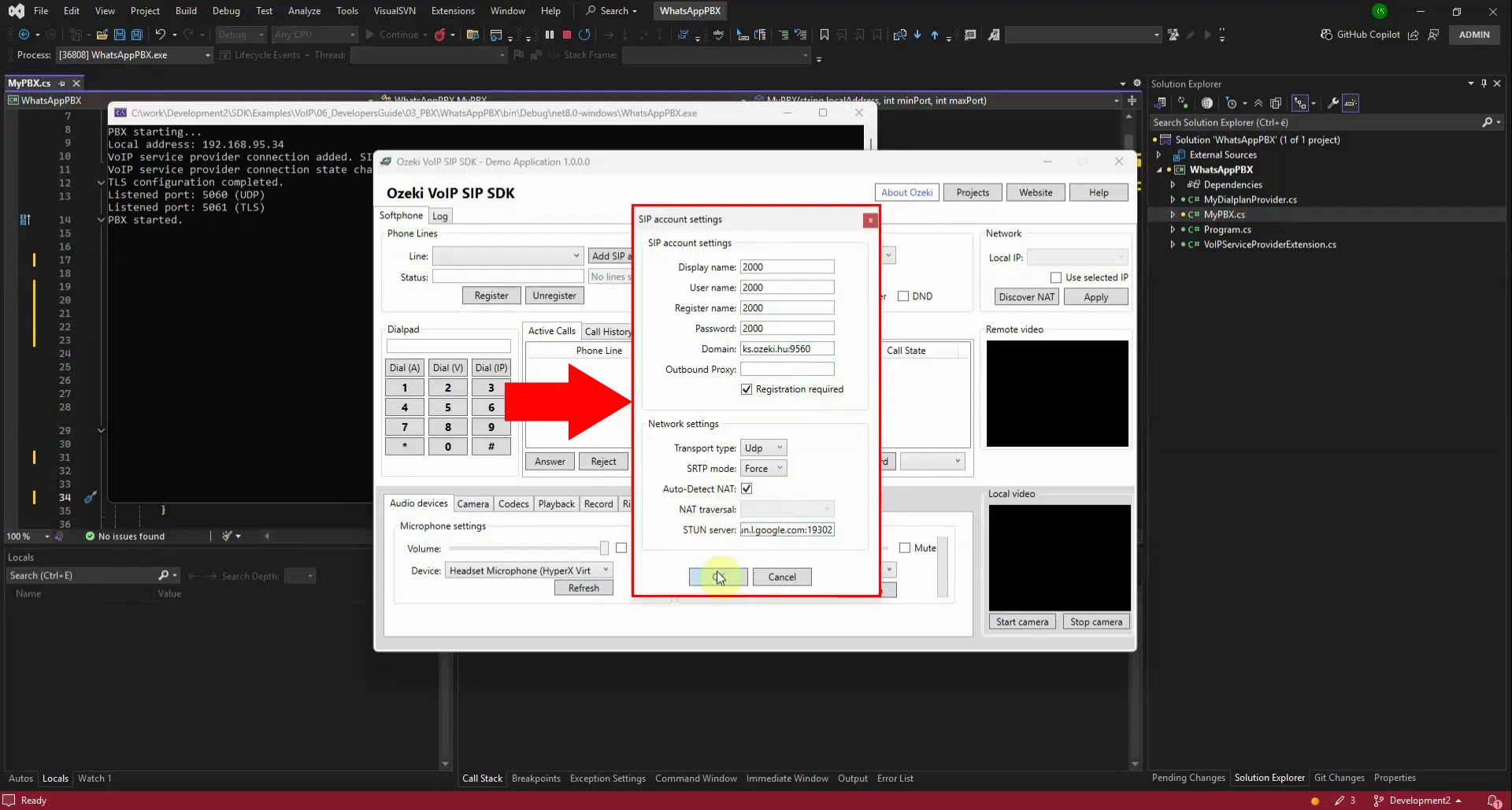
Registering an extension to the WhatsApp PBX ensures that the SIP endpoint is active and reachable. You begin by entering the extension’s credentials into the PBX registration interface. This process validates the extension and binds it to the WhatsApp gateway. Once registered, the extension can receive forwarded WhatsApp calls seamlessly. It finalizes the link between mobile communication and your VoIP system.
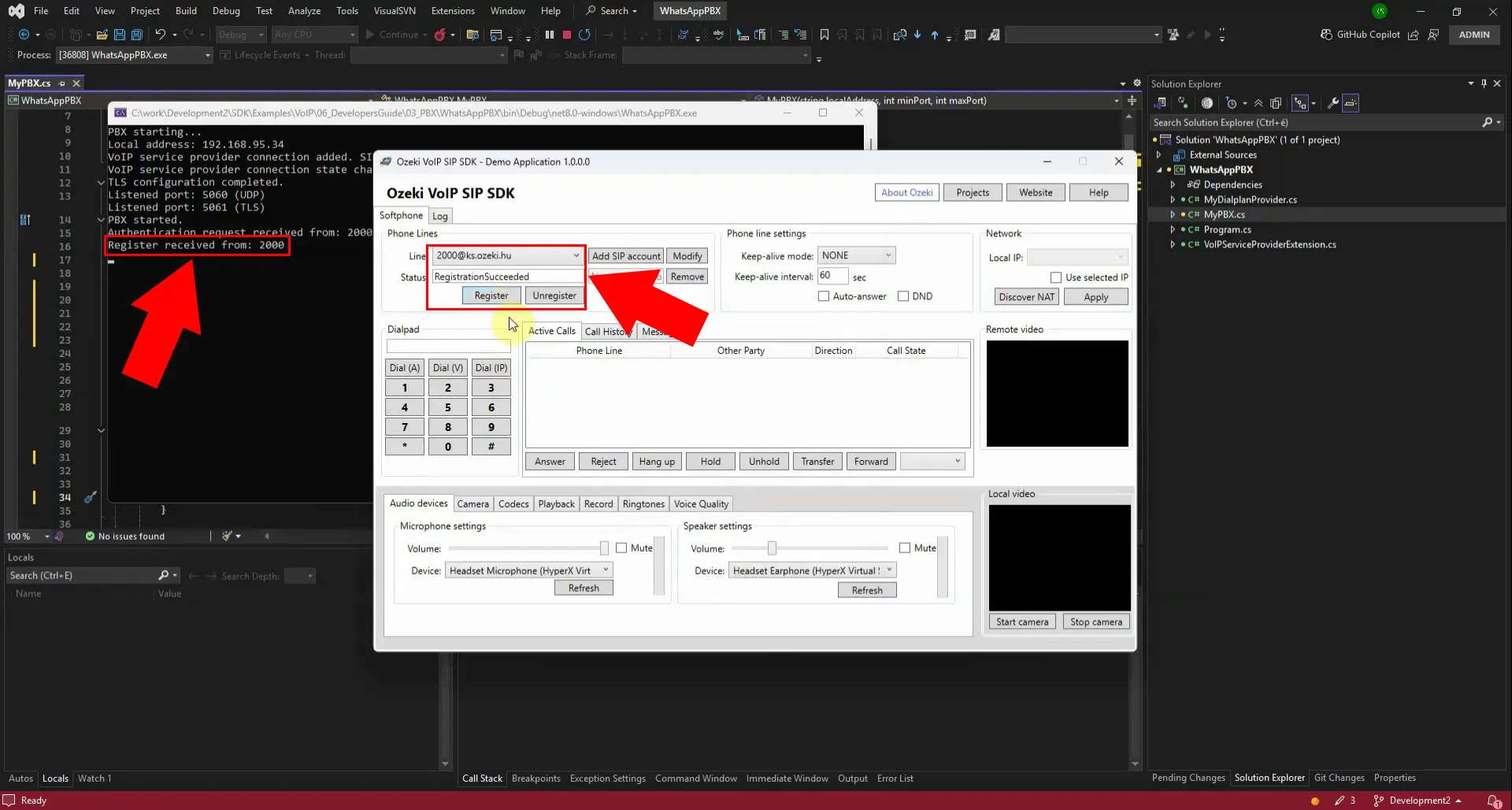
When a call is received from WhatsApp, the PBX system immediately captures the incoming connection. The gateway authenticates the call using the credentials configured earlier. This ensures the communication is securely linked to the VoIP infrastructure. The PBX then prepares to forward the call to the designated SIP extension. This step demonstrates the successful interception of WhatsApp traffic into the enterprise telephony system.
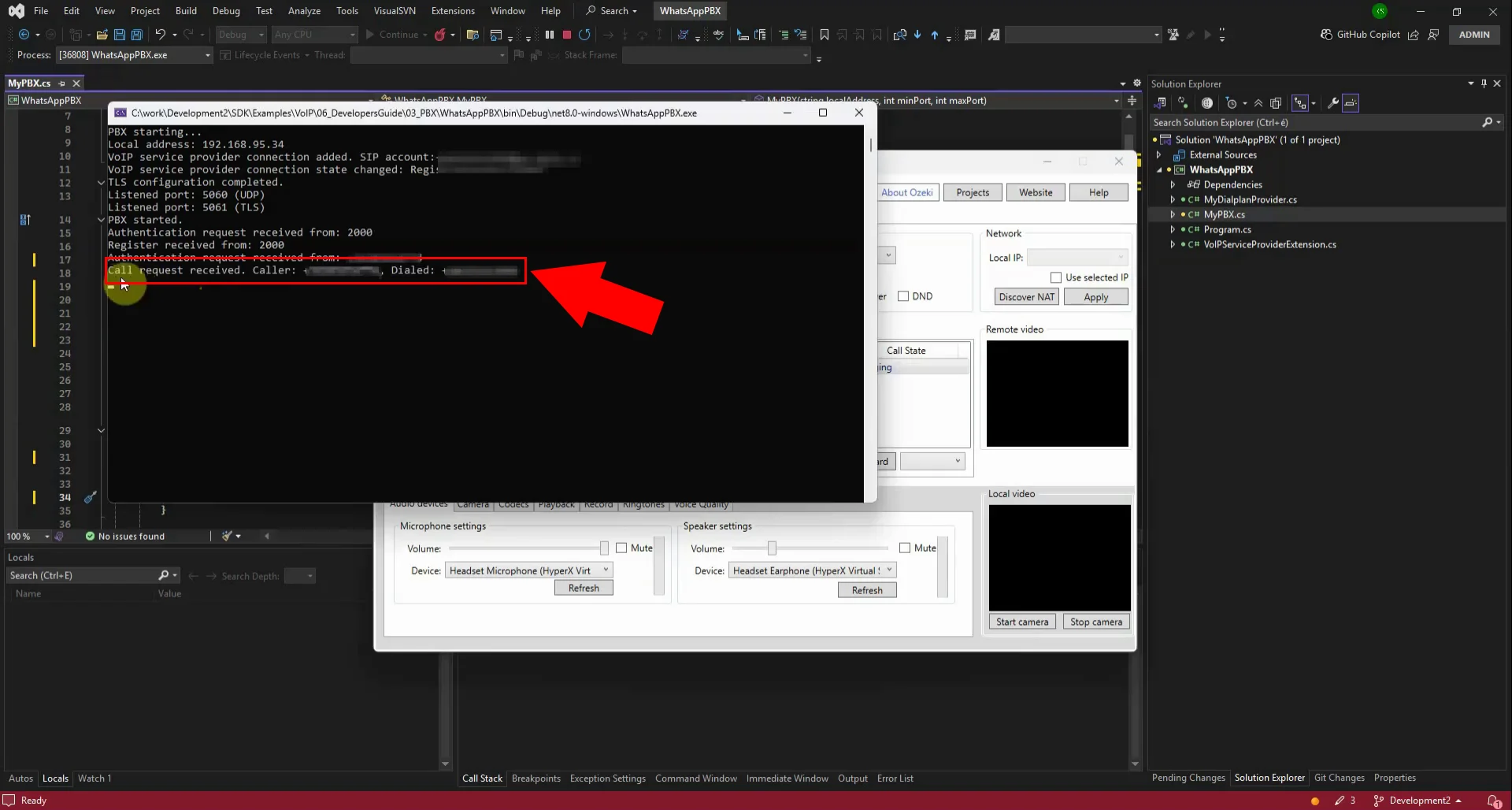
When a call is forwarded to the extension, the PBX redirects the incoming WhatsApp connection seamlessly. The SIP extension registered earlier receives the call as if it originated from the VoIP system. This ensures that customer interactions can be handled through standard telephony tools and devices. The forwarding process eliminates the need for manual intervention, streamlining communication flow. It demonstrates the successful integration of WhatsApp with enterprise PBX infrastructure.