How to setup Ozeki VoIP SIP SDK with PBXpress
Ozeki VoIP SIP SDK offers the ability to connect your application to the VoIP network. On this page, you can learn how to make your first steps to achieve your goal and build a successful VoIP-based application. This guide will help you to setup Ozeki VoIP SIP SDK with your PBXpress server.
VoIP technology is continuously evolving nowadays. Voice over Internet Protocol offers the ability to place phone calls over your existing network. VoIP technology offers cheapness for your business and Ozeki VoIP SIP SDK offers the ability to enable VoIP support in your own application.
Ozeki VoIP SIP SDK utilizes the advantages of VoIP technology, and place your calls using your VoIP account or via your PBX.
In this guide you can learn about how to configure Ozeki VoIP SIP SDK with your PBXpress server.
System overview
If you follow the steps of this guide, you will have a system which is
connected to your PBXpress server. The system will work as follows:
First, you need to install your PBXpress server. After the installation is done,
you can log into its web interface and create the extensions. Ozeki
VoIP SIP SDK can use one of the created extension to register to PBXpress server.
After the registration you can start your calls. Figure 1 demonstrates
the process.
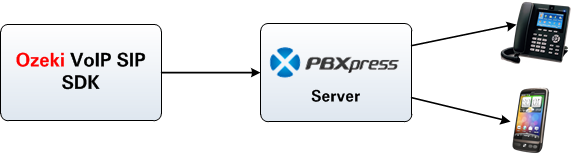
After the setup, the system will work as follows:
- Login to PBXpress and create an extension for Ozeki VoIP SIP SDK.
- Ozeki VoIP SIP SDK will register to PBXpress using the created extension.
- You can start to call your contacts.
- Ozeki VoIP SIP SDK will call your contacts via PBXpress.
Configuration steps
Before you start to configure this solution, it is assumed that you have already installed your PBXpress server and installed Ozeki VoIP SIP SDK into your computer.
Step 1.) Configure PBXpress
In order to configure PBXpress, you need to login to your PBXpress server
using its web interface. In this example I installed PBXpress on a computer which
has the following IP address: 192.168.91.90. The URL of the web interface will be :
http://192.168.91.90/login.html
Navigate to this page using your web browser and login as administrator (Figure 2).
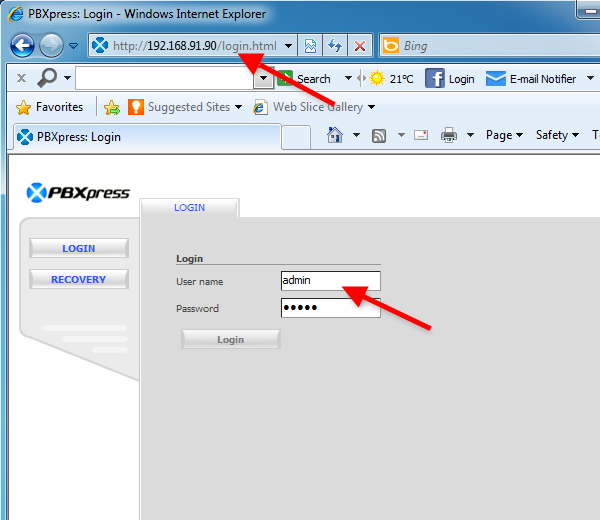
After login, the Extension screen will appear. Provide the details of the extension you wish to be created, and click on Apply. In this example I create an extension which name is 100 (Figure 3).
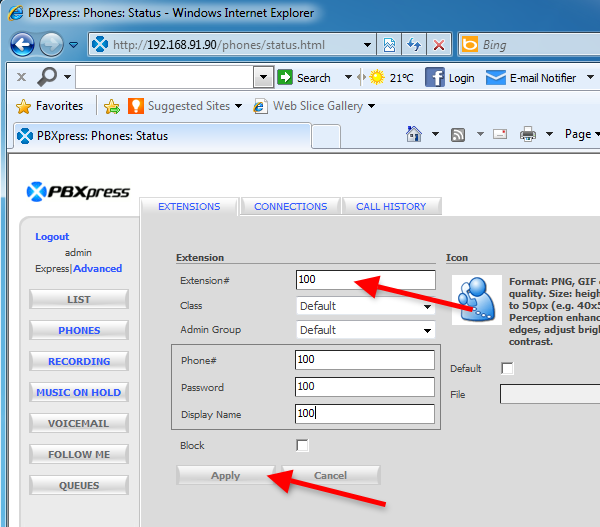
I have created three extensions. As you can see, I have registered a VoIP phone for extension 100 (Figure 4).
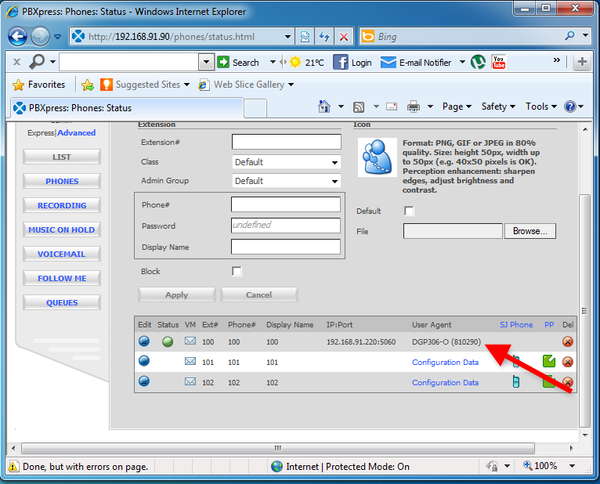
Now the configuration of PBXpress server is done and you can configure Ozeki VoIP SIP SDK to collaborate with PBXpress.
Step 2.) Configure Ozeki VoIP SIP SDK
In this example I have already downloaded Ozeki VoIP SIP SDK from the download page and installed into my computer.
After the installation, the Demo Application will start automatically. It has a softphone and many options to setup it according to your needs. Provide the SIP Account Settings according to the created extension in PBXpress and click on Register (Figure 5).
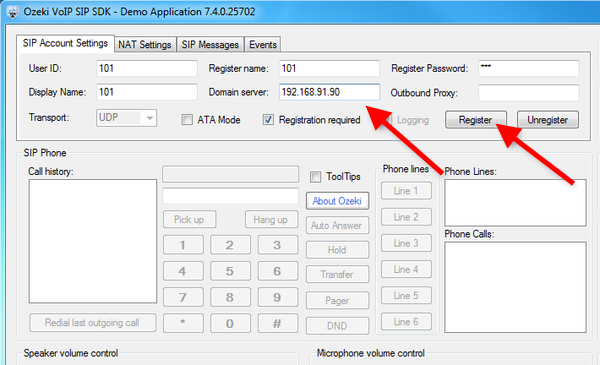
At the Phone Lines section you can see the registered phone line. Dial a number using the built-in softphone and click on Pick up (Figure 6).
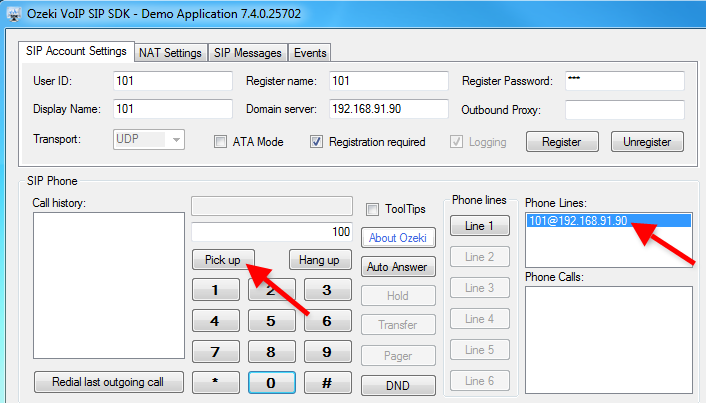
In Figure 7 you can see the state of your current call and the active phone calls at the Phone calls section.
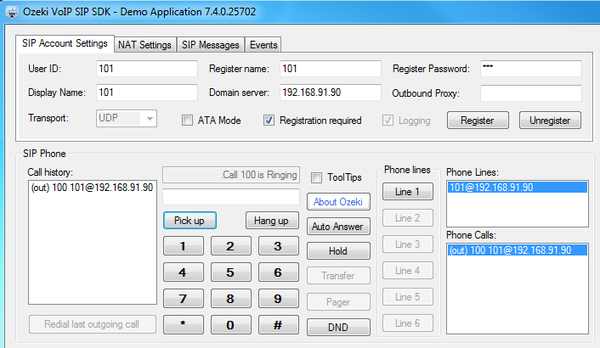
Now Ozeki VoIP SIP SDK will call your contact. On figure 8 you can see an incoming call from Ozeki VoIP SIP SDK at the destination phone.

Conclusion
If you followed the steps of this guide, you have successfully configured PBXpress and Ozeki VoIP SIP SDK and created your first call campaign.
If you have any questions, do not hesitate to contact us at info@voip-sip-sdk.com
More information
- How to setup Ozeki VoIP SIP SDK with Ozeki Phone System XE
- Cisco Unified Communications Manager
- How to setup Ozeki VoIP SIP SDK with Cisco Call Manager Express
- Asterisk pbx setup
- 3CX pbx setup
- AsteriskNow pbx setup
- Kamailio pbx setup
- FreeSwitch pbx setup
- OpenSIPS pbx setup
- Trixbox pbx setup
- OpenSER pbx setup
- PBXnSIP pbx setup
- How to setup Ozeki VoIP SIP SDK with PBXpress
- SipX ECS pbx setup
- Elastix pbx setup
- FreePBX pbx setup
- SwyxWare pbx setup
- Aastra MX-One pbx setup
