Here's how to set up port forwarding:
- Open a new web browser on your connected device and type 192.168.1.254 into the address bar. This will open the Hub Manager.
- Click Settings

- Enter the admin password. Unless you've previously changed it, you'll find the default password on your Hub settings card on the back of your Hub
- Click Advanced Settings

- Click Continue to Advanced Settings
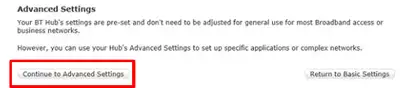
- Click Port Forwarding

- Check to see if the game or application is listed in the "Game or Application" dropdown

- If listed, select the relevant game or application and then select your device on your home network
- Click Add
- Click Apply

If it's not listed you'll need to create a new port forwarding rule.
- Click Add new game or application
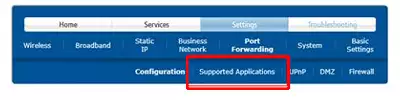
- Click Add new game or application
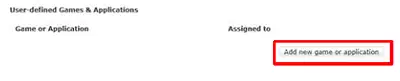
- Enter a name for the game or application
- To create a variant of a game or application that is already defined select Yes
- To add a new game or application select No
- Select "Protocol" from the drop down and enter "Port range" and "Translate to" as appropriate for the rule you're adding

- Click Add
- If there are multiple protocols/ranges for this rule repeat steps 4 and 5 as appropriate
- Click Apply
- Click Port forwarding from the menu
- Select the name chosen in step 3 in the "LH Game/Application" box and in "RH Device" box
- Select "User defined IP address" and then manually enter the IP address
- Click Add
- Click Apply
More information
- Here's how to set up port forwarding
- Here's how to set up port forwarding
- Here's how to set up port forwarding

 Sign in
Sign in