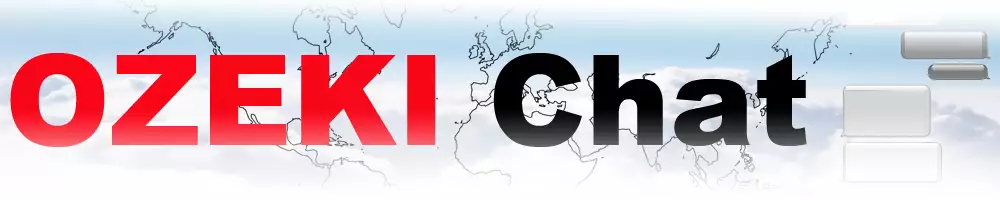How to start the Windows Chat Client and login
On this page, we will walk you through the most important steps when it comes to starting the Windows Chat Client and then logging in using your account details. The Ozeki Chat Client can be used on various platforms. If you want to use the Chat Client on your computer that operates with Windows this guide is the best assistance for that. Make your business communication and personal messaging more efficient with the Ozeki Windows Chat Client.
Starting the Windows Chat Client and logging in (Video guide)
In this short, user-friendly video tutorial we will show you how to start the Windows Chat Client and then how to log in. The video starts with opening the Chat Client and ends with giving all the necessary login information that is required to be able to use the service. By the end of the video, you will see how simple it is to use the Chat Client and you can enjoy the facilities it may bring you while making your communication more efficient.
Starting the Windows Chat Client and logging in (Step-by-step guide)
Before starting the whole process, the very first thing you need to do is download the Windows Chat Client from the website. Then, you have to start the Chat Client by giving its icon a double click as you can see on Figure 1.
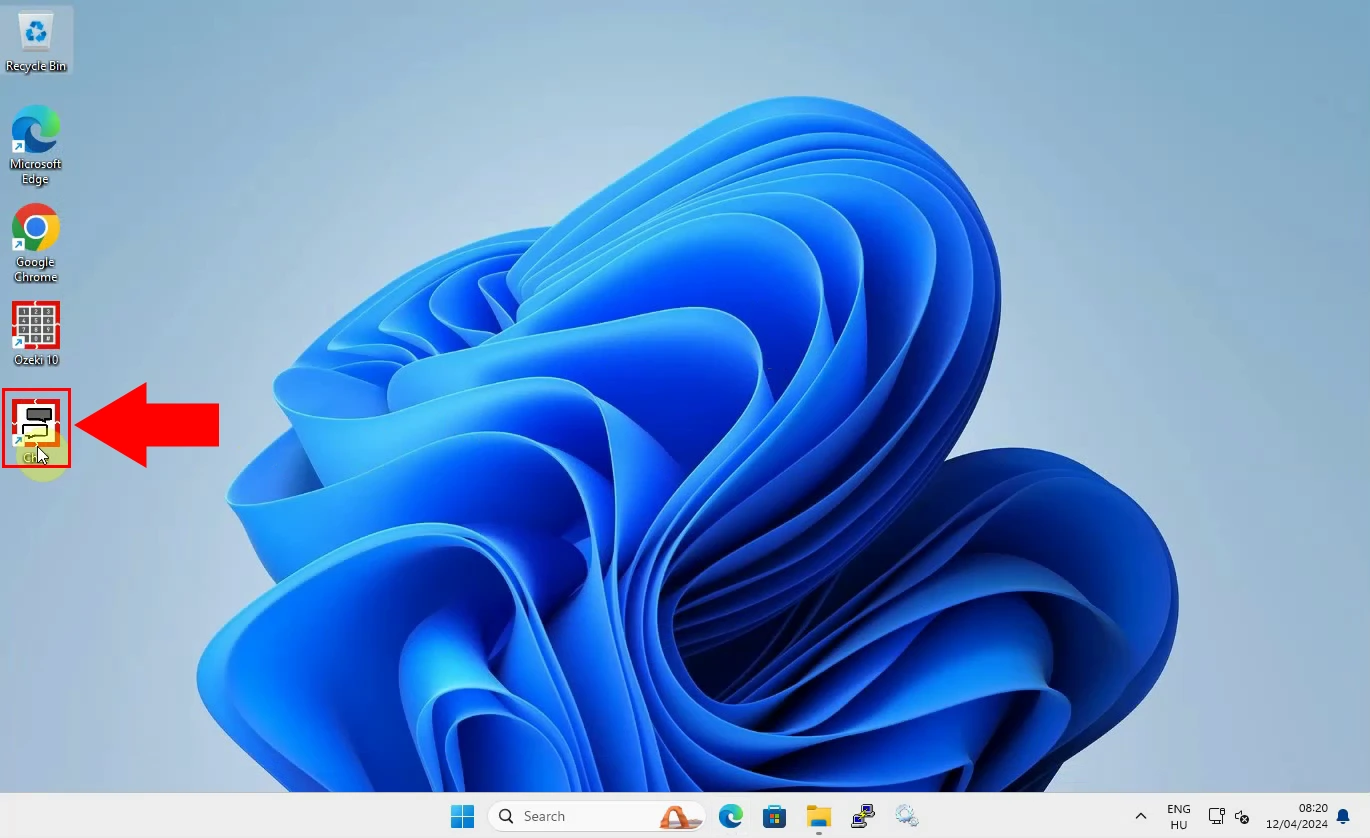
After starting the service the chat login window will pop up on your screen as you can see it on Figure 2. You will be required to enter your E-mail address and your password. Once you are done press the 'OK' button.
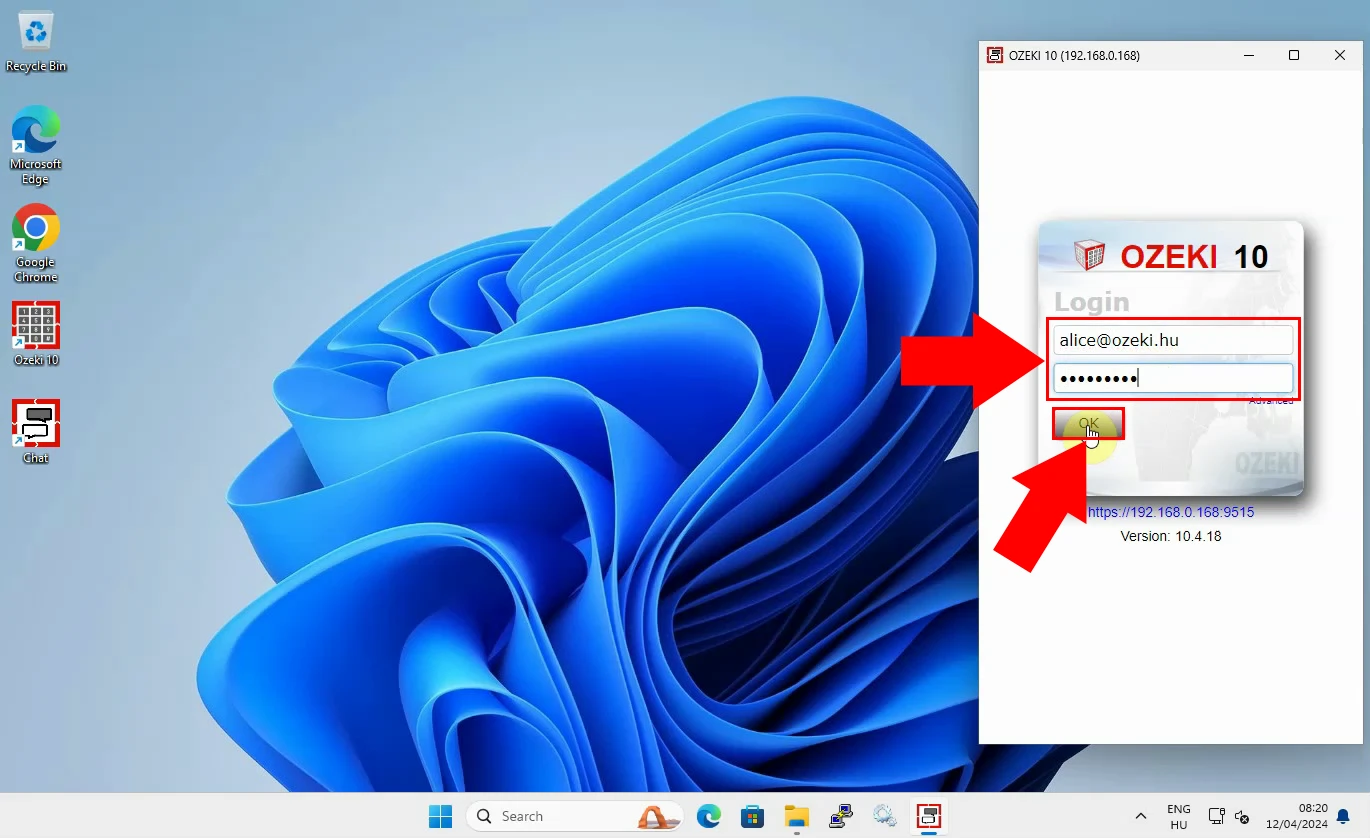
If you did everything properly, you will see that you are now inside of the Chat Client as represented in Figure 3. Select a conversation and start messaging according to your liking.
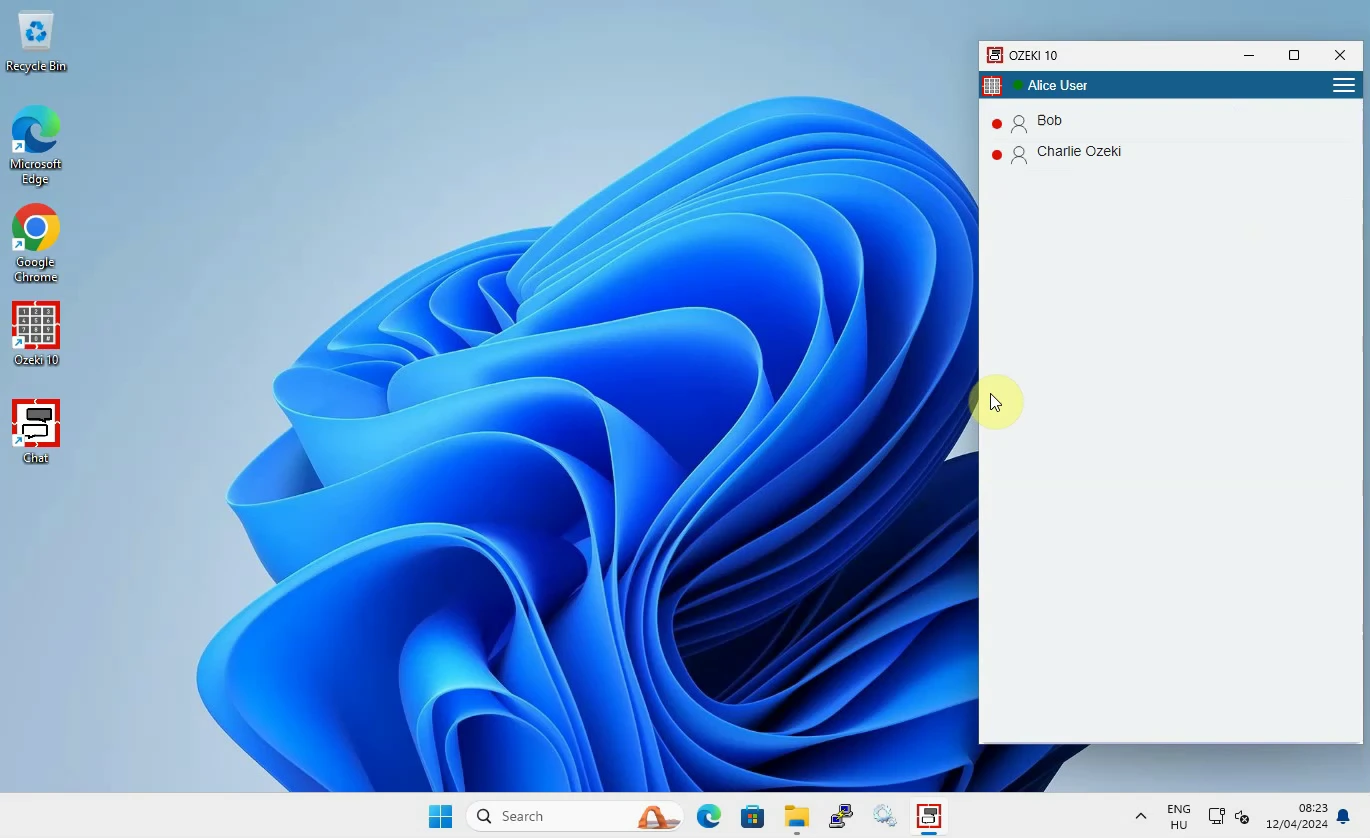
Frequently Asked Questions (FAQs)
Is the Windows Chat Client available on every Windows version?
The Windows Chat Client works with multiple Windows versions, including Windows 7, 8, 10, and Windows Server editions.
Is the Windows Chat Client secure?
Yes, the Ozeki Windows Chat Client is secure. It uses encryption to ensure your messages and files are secure and protected from data theft.
Can the chat be also used on mobile devices?
Yes, the Ozeki Chat is available for both Android and iOS mobile phones. Download the app from your phone's app store and log in with your login data.
What are the benefits on the Windows Chat Client?